- This feature is sponsored by Educational Technology Services.
- This feature is optional and available on request. If you would like to use it on your site, email web-platform@berkeley.edu.
Overview
Service Catalog provides a content type and a listings page that you can use to publicize services that your department provides. You can add an icon, link (for online services), and service categories for each service.
Notes
- Service Catalog is often used with Portfolio.
- Service Catalog items can be used as Top Results content items, and should show up on the built-in "Services" page (see "Listings page" below).
Categories
If you want to categorize your services, you must add some categories to the Services taxonomy first. On the dashboard, you will see a section titled Administer taxonomy. Using the links in the section you can add and edit terms in all of your site vocabularies.
Click the "Add new category" link in the table row for Services.
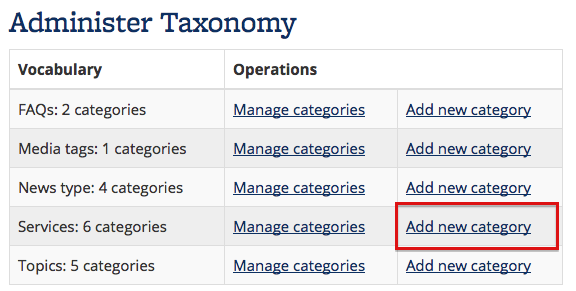
You will be on the add term page. Add a title and an optional description. When you save, you may be redirected back to the dashboard.
Any site builder can create new terms in all vocabularies, including Services.
Service Pages
Any user with the builder, editor, or contributor role can add a Service page. Contributors can edit service pages they own, editors can edit any service page, and builders can delete service pages. Builders can customize the page, change the layout, and add widgets. (These permission levels are the same as for most other content types.)
On the dashboard (admin/dashboard), click the Service link in the Create Content section.
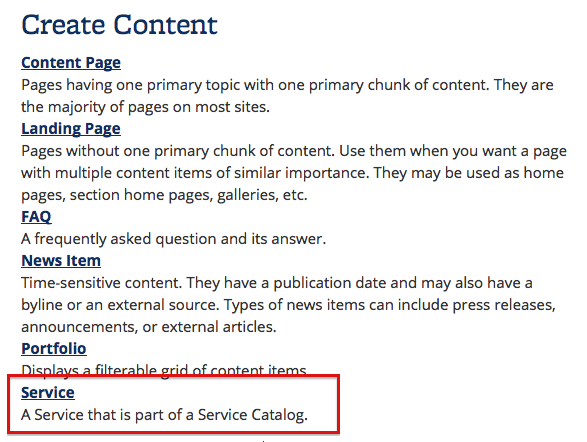
Or, find the Add Service link in the admin menu along the top of the page.
Enter a title, and add a description. Upload an image to the Icon field if desired. Check the appropriate boxes under the Service category label to assign categories. If you have added any sitewide topics, you can check boxes for those under the Topics label.

Fields
- Title: Required.
- Body: Enter a description of the service.
- Icon: If desired, upload an icon to represent the service. Icons will be displayed at 48x48px. Because the icon may be used as a link to the service page on various service listings, you must add alt text for the icon.
- Service link: If the service is available online, you can add a direct link to its location.
- Service category: If you have defined any service categories, you will be able to tag the service with them.
- Topics: If you have defined any sitewide topics, you will be able to tag the service with those topics.
Listings Page
Service Catalog provides a basic listings page. Visit /services to see it.

Services are filterable by keyword and by category.
By default this page is not in any menu. To add it, use the Manage Links link on your dashboard for the menu where you'd like it to appear.
Service Catalog Widgets
There are several widgets available that allow site visitors to either search for Services or view Services. To find these widgets, select "Service Catalog" from "Add Existing Content".

From there, click the "Add" button for either "Services Search Box", "Services Search: Services results", or "Service Catalog: Full listing."
