Once you have created FAQ items on your site (see Create FAQs), you may use them on your site in a few different ways. You may change the order of the FAQs and FAQ categories on the main FAQ page (http://[yoursite].berkeley.edu/faq-page), you may change the display of the FAQ items, or show individual sets of FAQs in your site's main menu.
Create FAQ Categories and FAQ Items
You must create FAQ categories (or use the "General" FAQ category that comes with Open Berkeley starter sites), and create FAQ items, before you can change the display or other FAQ configuration. See FAQ Categories and Create FAQs for more information.
Reorder FAQ Categories, and Edit FAQ Categories
See FAQ Categories for information and instructions.
Reorder FAQ Items
By default, the FAQ items will display in the order in which they were created; the first FAQ item created under an FAQ category will show up at the bottom of the list. You may reorder the list of FAQ items from the main FAQ page.
Go to your main FAQ page (http://[yoursite].berkeley.edu/faq-page), then select the "Order" tab. From the drop-down menu, choose the category you would like to re-order, then select the "Search" button. From here, drag and drop the FAQ items, then select the "Save Order" button at the bottom of the page. See Figures 3 and 4, below.
Figure 3: Select FAQ category from the FAQ page

Figure 4: Drag and drop FAQ items
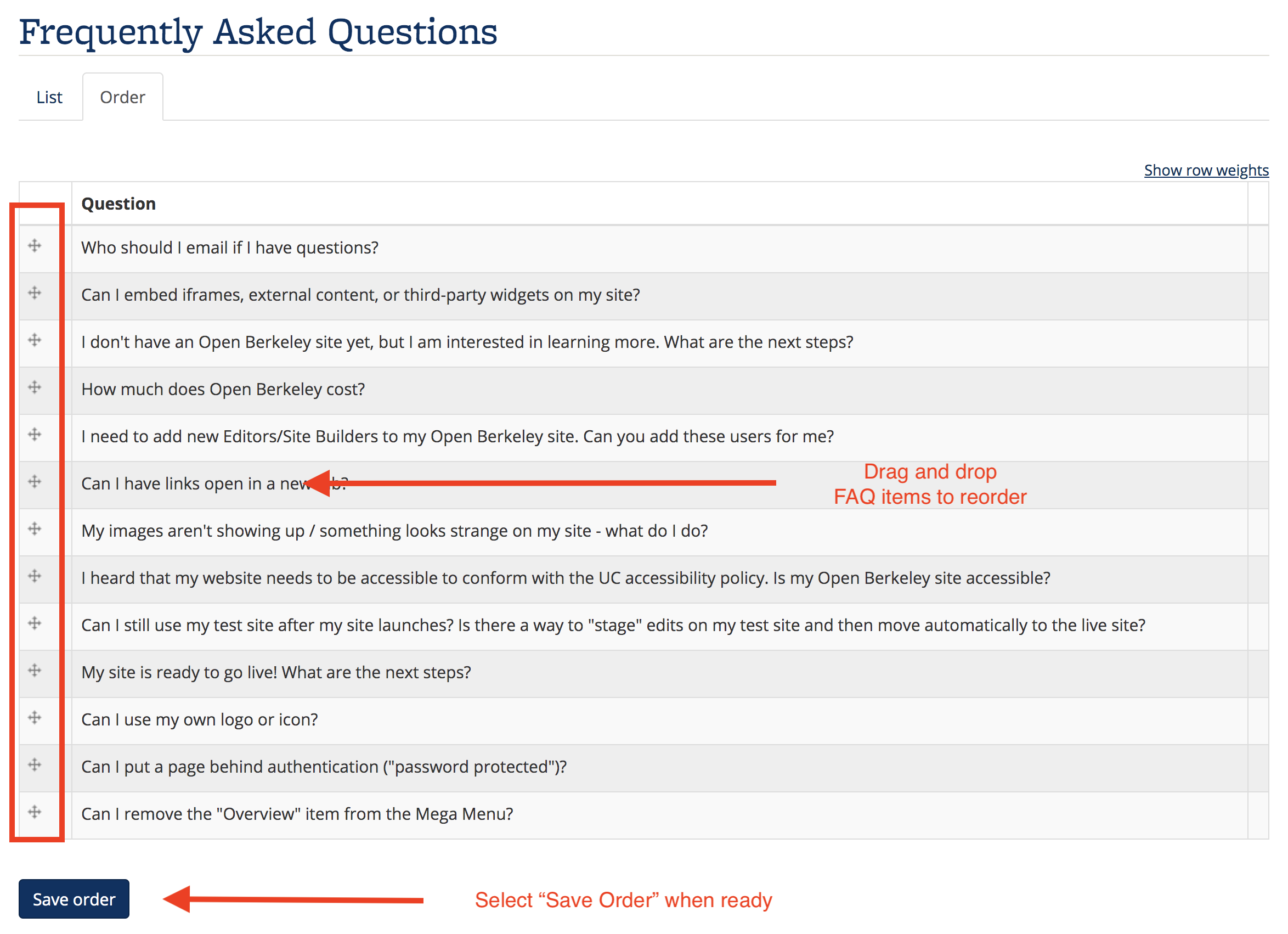
Change FAQ Display (and Display Examples)
- This feature was sponsored by People & Culture.
FAQs can be displayed in three different ways:
- Answers inline. With the "inline" display, the answer is displayed inline under each question. This display works best for small numbers of FAQs.
- Jump links. With the "jump links" (or "anchor links") display, selecting the question takes the visitor to the answer further down the page. This is the default display.
- Collapsible. With the "collapsible" display, selecting question expands and collapses the answer. This display uses the same styles as the expand/collapse content feature.
To choose your FAQ display type, go to the Site Builder dashboard, and select the "Open Berkeley" tab. Select the "FAQ Settings" link, and then select one of the radio buttons in the "FAQ Question Settings" section. See Figures 5 and 6, below.
Figure 5: Select "Open Berkeley" tab and "FAQ Settings" link

Figure 6: Select FAQ Display setting

FAQ Display Examples
Below are examples of the three FAQ display types (Jump Links, Inline, and Collapsible). See Figures 7, 8, and 9.
Figure 7: Jump Links example

Figure 8: Inline example

Figure 9: Collapsible example
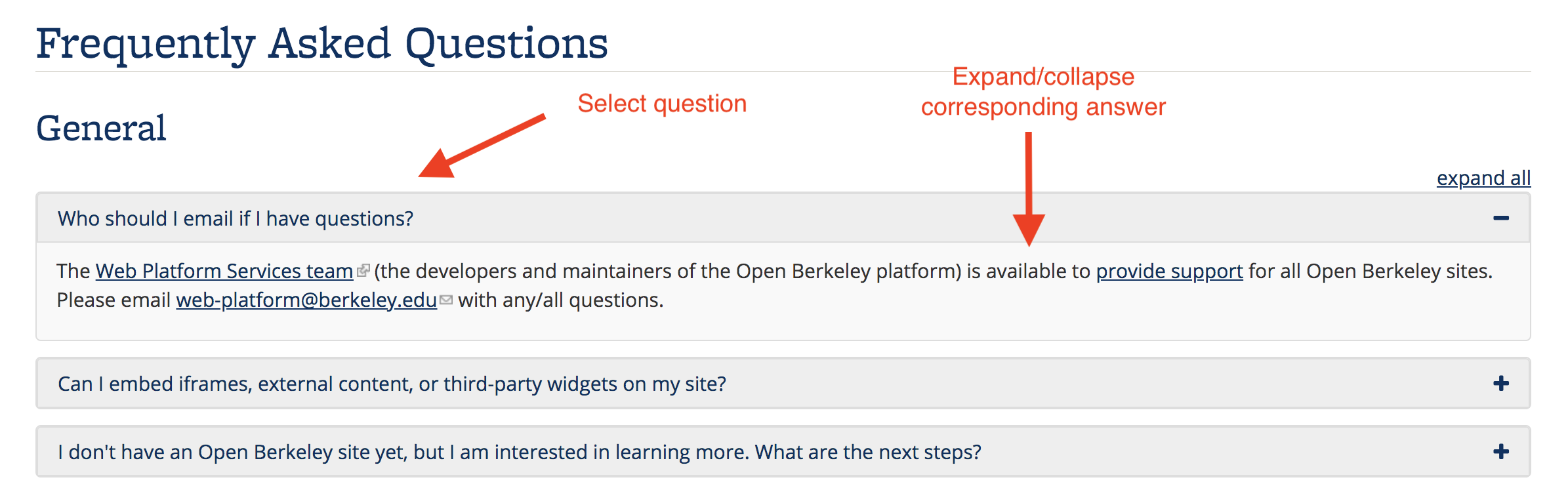
Display an Individual Set of FAQs in the Main Menu
See FAQ Categories for more information and instructions.
