A list of all publications on your site is available at the path /publications. By default, the list is displayed as a sortable table (the "Full Listing Table" widget, as described below) with Title, Author, Year (from the publication date), and Publication Type (see Create and Edit Publications).
Visitors can filter the list of publications by author, sitewide topic (if using), publication type, and keywords. Keywords include words in the title, abstract, and other fields (see Create and Edit Publications). When filtering by Author, the field will suggest matches based on the text typed in the "Author" fields on the Publication content items.
Site Builders may choose whether the Publications page displays all results at once, or whether it uses a pager to display a certain number of results at a time.
Publication Widget Types, Examples, and Featured Image
There are several widgets available for displaying Publications content on individual pages. The Featured Image option on individual Publication items is for displaying a photo on an individual Publication page, and/or for displaying photos on certain Publications widgets, as well as other Listings widgets. See below for more information.
To use the Publications widgets, navigate to the "Customize this Page" button at the bottom of the page, then select the "Publications" item. See Figure 1, below.
Figure 1: Select Publications listings widgets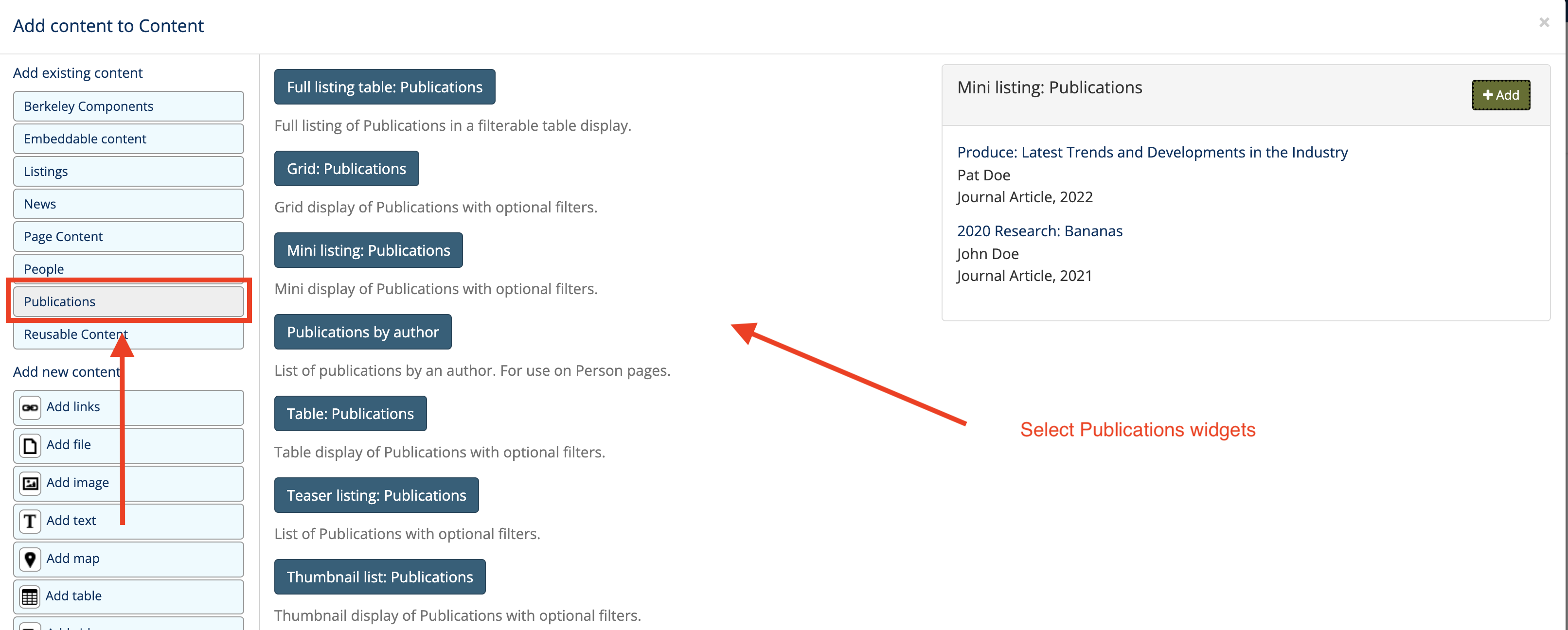
Full Listing Table: Publications (and search/filter)
The "Full Listing Table: Publications" widget is the widget that provides a full listing of all Publications items and the filter options for Publications content items. A pager can be added to the "Full Listing" widget if desired (see Listings Widgets for more information about pagers on Listing widgets). See Figure 2, below, which shows the Full Listing table widget.
Figure 2: Filter Publications widget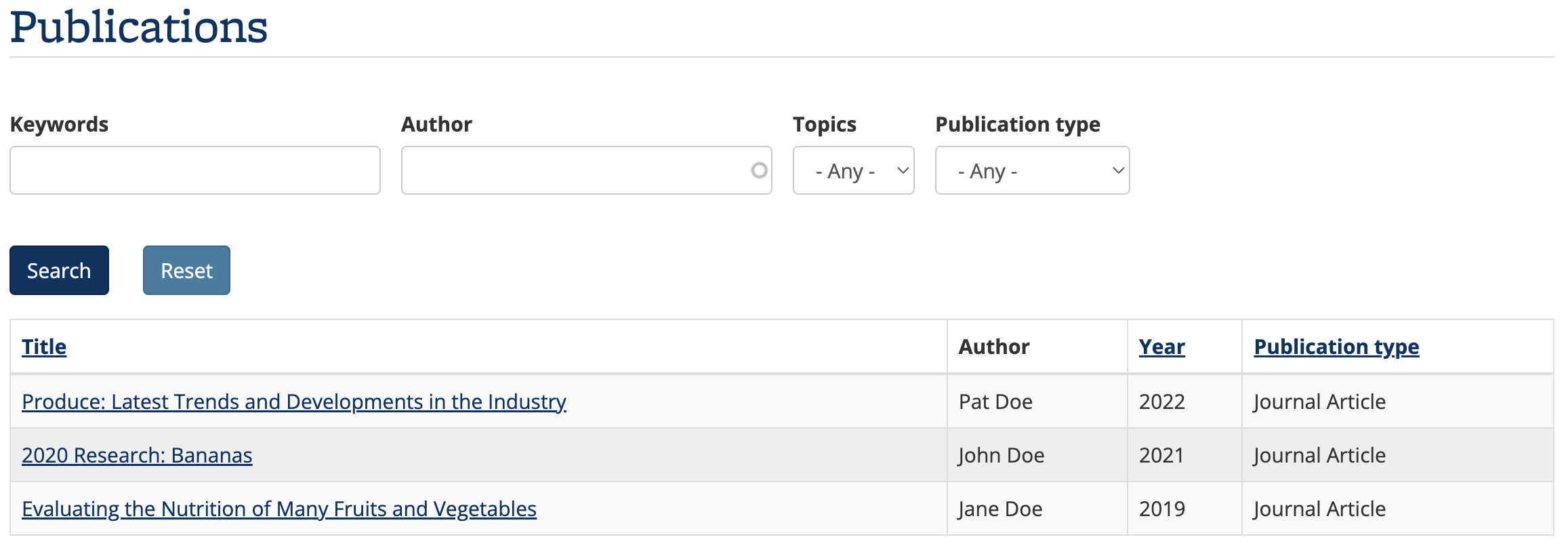
Grid: Publications
The "Grid: Publications" widget provides a grid display of Publications content (see Figure 3, below). This widget utilizes the Featured Image. This widget may be filtered by Publication Type and/or sitewide Topics. See Listings Widgets for additional information about how to configure these types of widgets (e.g., apply filters and use a pager if desired).
Figure 3: Grid Publications widget
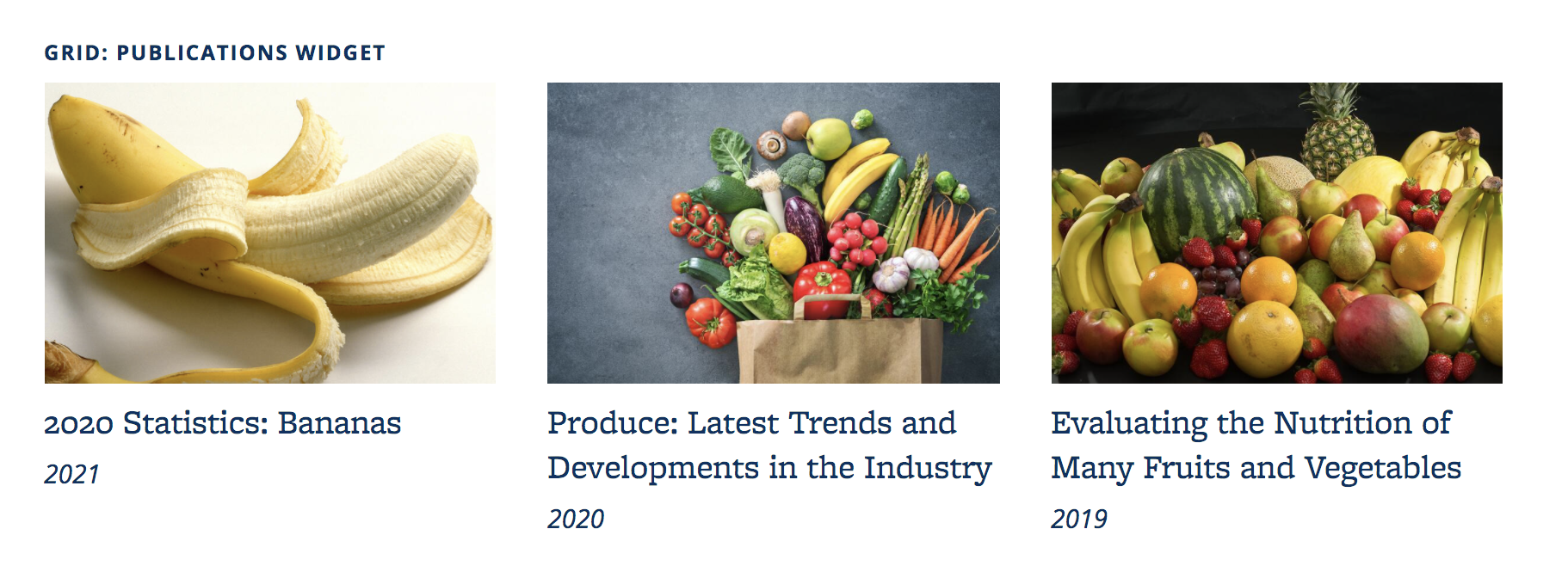
Mini listing: Publications
The "Mini listing: Publications" widget is a simple display of the Publication items, author, publication type, and the publication date (year). See Figure 4, below. This widget may be filtered by Publication Type and/or sitewide Topics. See Listings Widgets for additional information about how to configure these types of widgets (e.g., apply filters and use a pager if desired).
Figure 4: Mini Listing Publications widget
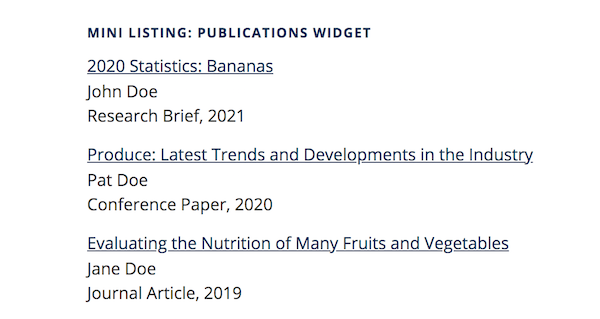
Table: Publications
The "Table: Publications" widget is a table display of Publication items, author, publication type, and the publication date (year). See Figure 5, below. This widget may be filtered by Publication Type and/or sitewide Topics. See Listings Widgets for additional information about how to configure these types of widgets (e.g., apply filters and use a pager if desired).
Figure 5: Table Publications widget

Teaser Listing: Publications
The "Teaser listing: Publications" widget is a display of the Publication content item title, the author, and the publication date (year), plus an additional "teaser." The Publication content item's Abstract will display as the teaser by default; if the Edit Summary option of the Publication content items is used, then the summary will be displayed as the teaser instead of the abstract.
There is a "Read More" link included with each teaser item, which links to the full Publication content item. See Figure 6, below. This widget may be filtered by Publication Type and/or sitewide Topics. See Listings Widgets for additional information about how to configure these types of widgets (e.g., apply filters and use a pager if desired).
Figure 6: Teaser Publications widget
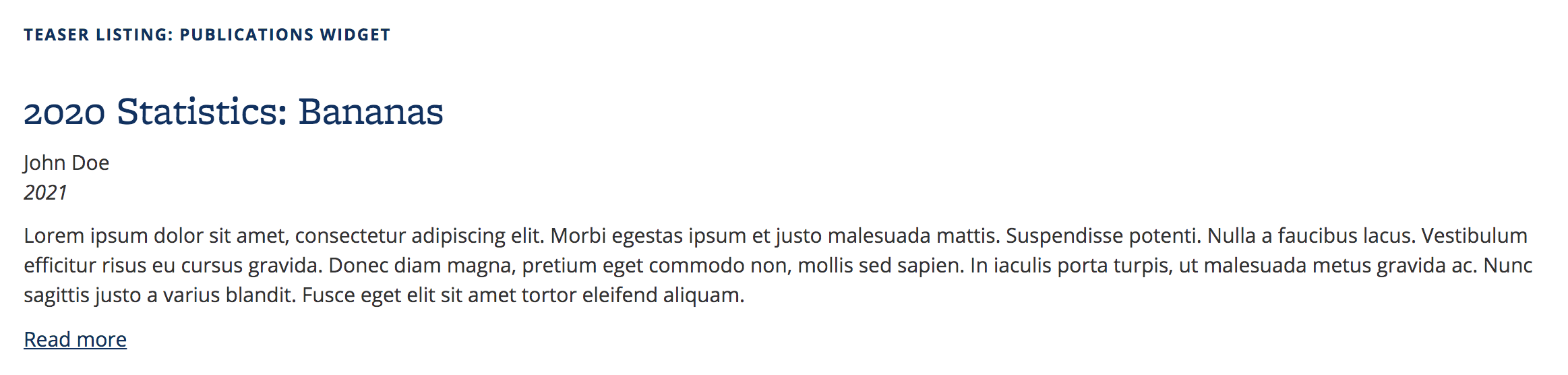
Thumbnail List: Publications
The "Thumbnail List: Publications" widget will display a vertical list of content, with a rectangle-shape thumbnail image aligned to the left of the title and some teaser text. The Publication content item's Abstract text will display as the teaser by default; if the Edit Summary option of the Publication content items is used, then the summary will be displayed as the teaser instead of the abstract text. See Figure 7, below. This widget may be filtered by Publication Type and/or sitewide Topics. See Listings Widgets for additional information about how to configure these types of widgets (e.g., apply filters and use a pager if desired).
Figure 7: Thumbnail List Publications widget
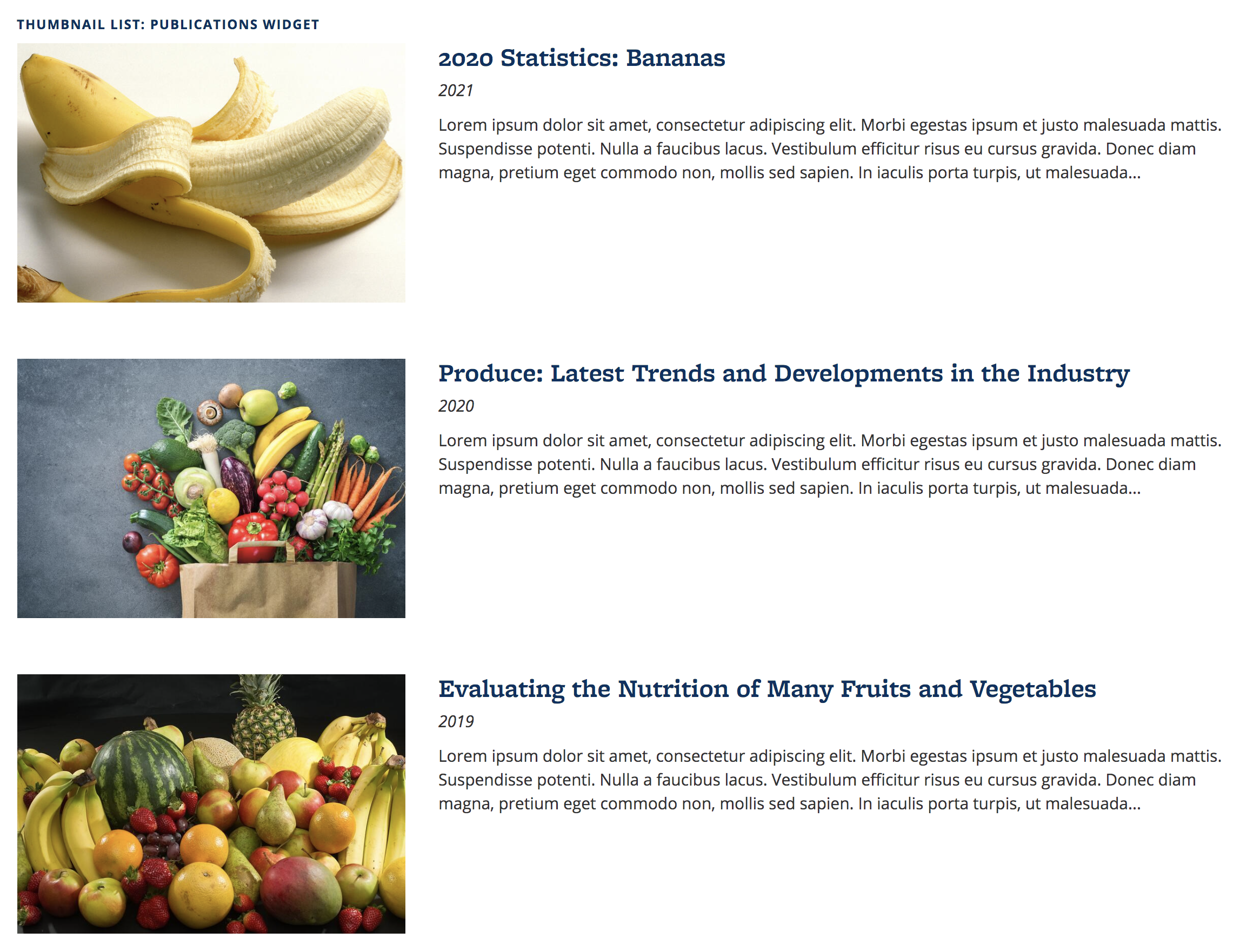
Featured Image
As mentioned above, the "Grid" and "Thumbnail List" widgets will show a photo along with the text, like with the other available Listings widgets. Use the Featured Image field on the individual Publication items to designate the photos that show up in these widgets. If you do not upload a Featured Image to accompany the content featured in these widgets, a default image of the Campanile will display instead.
If a Featured Image is added to individual Publication items, the photo will display on the Publication item in a sidebar region as a separate widget. If you’d like to remove it, go to the "Customize this page" button at the bottom of the page, and remove the widget. To add it back, go to the "Customize this page" button again, select "Page Content", and then "Featured Image".
See Featured Image for more information.
