The Open Berkeley theme (design) aligns with the Public Affairs brand materials and guidelines.
UC Berkeley Brand Theme Settings
There are a few settings available that specifically pertain to the Branding guidelines.
UC Berkeley Wordmark
The "UC Berkeley Wordmark" is found in the upper left corner of each site, in the big blue bar:

Footer Options (default and legacy)
There are two options for the footer in the Open Berkeley theme. The "Default Footer" aligns with typical Berkeley Brand standards. The "Legacy Footer" is an alternate footer option, containing a set of 4 footer blocks.
The Default Footer has the Berkeley logo on the left, the footer menu on the right, and an area to add your own list of links/information if desired:

The Legacy Footer contains a set of footer blocks. Each block can contain a title and a corresponding list of information or links. The rest of the footer information will display below the set of footer blocks:

How to Configure the Default Footer
You can either add and/or re-arrange the links in the Footer Menu (see Re-Order and Manage Menu Items), and you can also add and configure a list of links below the Footer Menu. To do this, navigate to your Site Builder dashboard, and under "Other Administration," click "Edit Footer: Links":

From there, configure the existing text and add links, etc. as desired:

How to Configure the Legacy Footer
To enable the "legacy" footer layout, navigate to your Site Builder dashboard, then click on "Openberkeley_theme_brand Theme Settings":

Then, check the option that says "Use legacy footer layout":

Then, follow the same steps as described for the Default Footer in order to configure/edit the available footer blocks ("Address", "Phone/Email", etc.).
Parent Organization
A "Parent Organization" is an optional field above your site name that may be used if your department has a "parent" organization that should be reflected as such on your site.
As of release 0.9, any new sites spun up on the Open Berkeley platform will feature the Parent Organization in the upper left corner of the site, in the big blue bar, next to the "UC Berkeley" link. A link to either an internal or external page can be added to this field as well.

Additional notes about the parent organization display:
- Keep only a minimal number of items in your secondary menu (and consider using Quick Links)
- If you are using the parent organization to display a "slogan" instead of a true Parent Organization, consider using the "Site Slogan" field instead (see below)
How to configure the Parent Organization display
Navigate to the Theme Settings (see above instructions under Berkeley Wordmark), and configure the available fields under "Parent Organization" accordingly. If you're including a link (the "Parent URL" field), this can be either an internal or external link. If you'll be adding an internal link, make it a relative link - everything AFTER the *.berkeley.edu/ (i.e., if the URL is https://MYSITE.berkeley.edu/internal-page, add 'internal-page' to the "Parent URL" field).
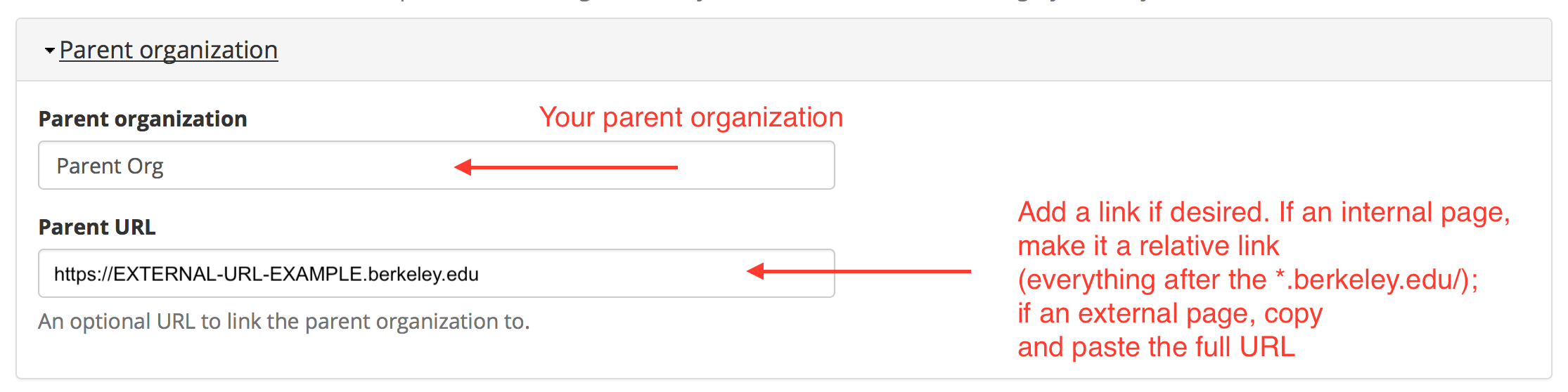
Site Slogan
As of release 0.9, there is a optional field above the footer area of your site for a "site slogan." The same brand colors available for Hero widgets and Color Bands are also available for the site slogan.

To add a Site Slogan, navigate to your Theme Settings (see above instructions for Berkeley Wordmark), fill in the "Site Slogan" field, and select one of the available Brand colors.

