Overview
When adding a new widget or modifying a current widget, you can check "Make this reusable" to easily re-use the widget on other pages. When you update a "Reusable content" widget, the update will be made on every page where the widget is featured.
Working with Reusable Widgets
When creating/editing a widget, check the box under the title field that says "Make this reusable." Once this box is checked, an additional field called "Admin Title" will appear, and you will have to fill out the "Admin Title" field so you can easily distinguish different reusable content items.
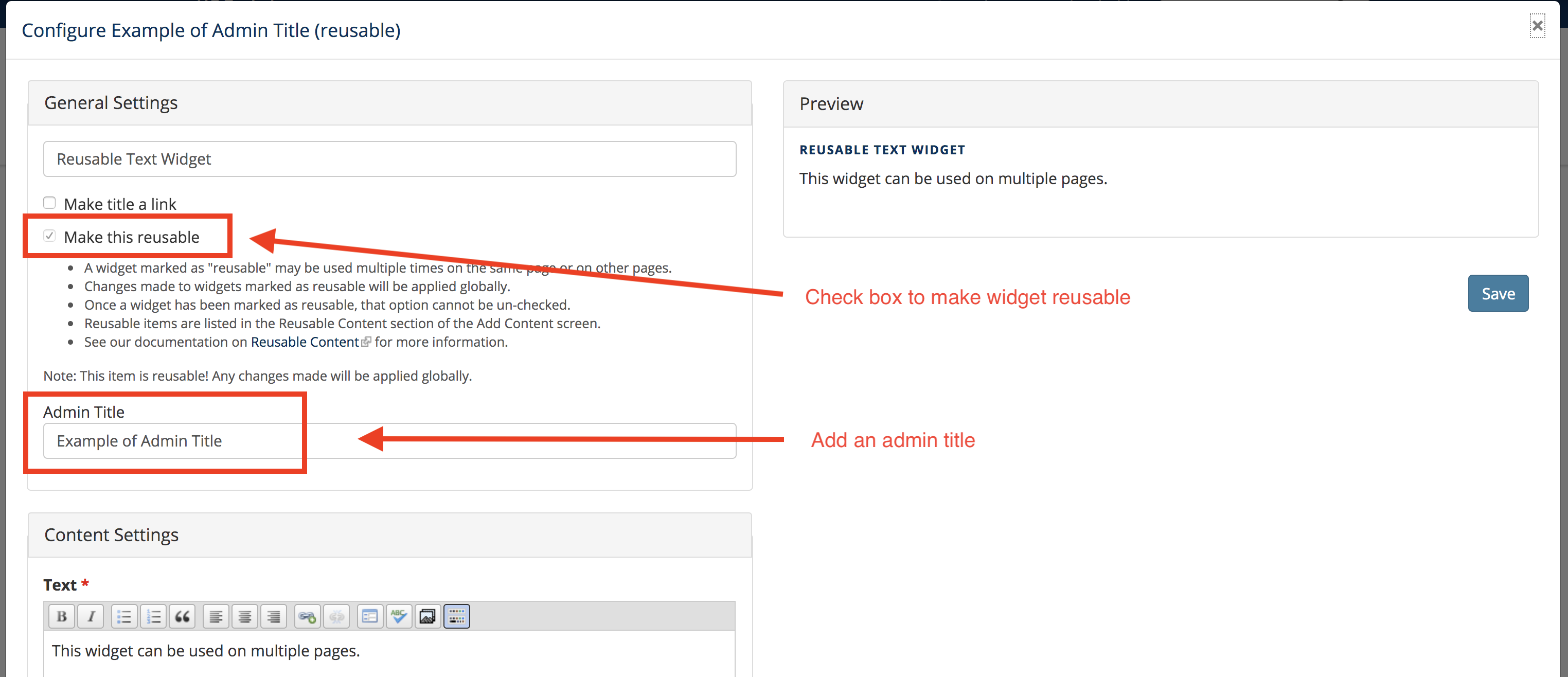
After checking items as "Reusable Content," they will show up in the "Reusable Content" options when adding a new widget. Select the widget, then click the "Add" link to feature reusable content in a widget area on any page.

Notes
- Once you check a widget as reusable, it cannot be un-checked, so it will remain reusable.
- Changes made to widgets marked as "reusable" will not be included in the revision history of customized pages. If you'd like to ensure that revisions are tracked on widgets, do not use the "reusable" option.
- Reverting revisions on pages where reusable widgets are placed will not affect the display of the reusable widget. Reusable widgets always display their latest version.
- If you need to edit a reusable widget while also adding the widget to a page for the first time:
- Add the widget first
- Click on the widget's "edit" button to make your changes
- Save the widget
